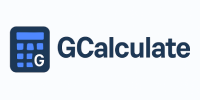Remap Calculator
E.g., 180
E.g., 350
E.g., 230
Select stage
Power Gain
+50 BHP
Torque Gain
+80 Nm
Est. Cost
£399
0-60 mph
~1.2s faster
From 180 BHP / 350 Nm to 230 BHP / 430 Nm (Stage 1). Estimated gain: +50 BHP / +80 Nm for ~£399.
ECU Remapping Calculator: Estimates power/torque gains and costs for Stage 1–3 remaps. Uses real-world data (e.g., VW Golf GTI, BMW 320d). Torque gain = 1.6× BHP gain (typical). Cost: £299–£799. 0-60 improvement based on power-to-weight. Not guaranteed — actual results vary. Use for guidance only.